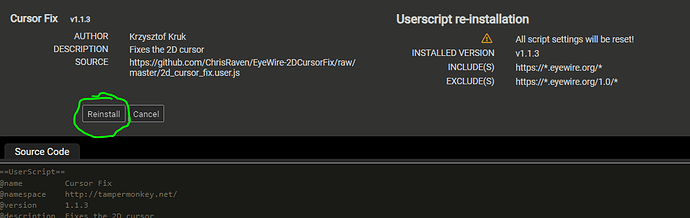My cursor is white so I can’t see it when it is in the cell - how can I get some contrast or change the cursor color?
Hi Chance2288,
Thanks for reporting! I can understand how the cursor/field contrast can be difficult on the EM view. To help better visualize the colored segments in the 2D/EM view, you can adjust the paint color and paint opacity in the settings menu (gear wheel icon). I also find that adjusting my monitor settings can help with seeing the EM images.
We currently don’t have the ability to change the cursor color. However, I’ll pass along your suggestion to our team! 
Best,
M.
Hello @Chance2288,
you can try chrome instead. Within a cube the cursor is much more highlighted (a little bit thicker and brighter) than e.g. using Firefox, I used first. It´s also faster. Don´t know what browser you are using, give it a chance  , GW
, GW
There isn’t an option for that, but you could make a request for that change here.
Other ideas in the meantime:
- change screen brightness
- move cursor out of way
@sorek_m Did y’all change the cursor? It used to be a bright white color that showed up on the slide, but now it’s only bright white when actively tracing. If i’m not holding the mouse key down, it really is invisible against the slide.
Hi Atani,
No we didn’t do any changes, however it could be that something happened with a browser update outside of our control (I’m seeing it on both FF and Chrome). I’ll check with our dev 
Best,
M.
Hi M,
I must admit, in the beginning of my EW-time the “not-coloured-not-highlighted-cursor” often made me some trouble til I discovered chrome. Often wished I could make the cursor more distinguishable in 2D. Meanwhile i got used to it, but it would be great if there will be a possibiltiy to make this real some day  , thanks in advance, GW
, thanks in advance, GW 
I had the same problem lately with the 2D cursor in Chrome, so I’ve created a very simple TamperMonkey script to fix that. Here’s the link:
https://github.com/ChrisRaven/EyeWire-2DCursorFix/raw/master/2d_cursor_fix.user.js
After installing it and refreshing EW, the 2D cursor should be more visible and have slight green tint which, in my opinion, is easier to use (however, it might require a couple of minutes to get used to).
Hi @KrzysztofKruk,
thank you so much!! Great work, much better now, indeed! Love this light glowing cursor  Better distinguishable.
Better distinguishable.
(Today returned from holiday, just read your message at blog and tested - works fine  )
)
very helpful this cursor-color! Thanks!
I trying to fix my cursor and was sent here. All I get when I open that link is a page of code. Halp!
Hi carpwoman,
Sorry to hear you’re having trouble. Have you installed the TamperMonkey extension first before opening up the above link ? If not, here are the instructions:
Step 1 Install TamperMonkey
- Go to the TamperMonkey website to download and install TamperMonkey. There are lots of confusing ads there, so here’s the direct link to downloading the TM app in the Chrome WebStore: https://chromewebstore.google.com/detail/tampermonkey/dhdgffkkebhmkfjojejmpbldmpobfkfo?pli=1
- Watch the helpful YouTube video on TamperMonkey’s website, which explains the download process and how to access the TamperMonkey extension from your address bar
- Now that you have the TamperMonkey extension, you’ll be able to install the Cursor Fix Add-on in Step 2.
Step 2 Install an Addon
- Click the link for the addon you want to install. For the “Cursor Fix” here’s the link: https://github.com/ChrisRaven/EyeWire-2DCursorFix/raw/master/2d_cursor_fix.user.js
- Click the “Install” button (see screenshot attached – in my example the button is labeled “Reinstall” but yours will say “Install”)
- Active TamperMonkey scripts will be accessible through the chrome extension while using Eyewire. While you are on the Eyewire site you can enable or disable them by clicking the TamperMonkey icon. You may need to refresh Eyewire after enabling or disabling the Addon script.
Hope this helps!
-M.