Thanks to everyone who helped beta test Activity Tracker 1.0!
We’ve incorporated your feedback and made a more colorful, information rich bar. Version 2 will be available for beta testing today, Nov 20 at 6 pm with a follow-up live beta testing session 11/21 at 2 pm. I will update this post with more info before beta testing begins.
To beta test:
- Open a new Chrome Incognito window CMD/CTRL+SHIFT+N (beta testing only works in Incognito). Or, open a "Private Browsing” window in Firefox.
- Go to https://beta.eyewire.org/login.
- Sign in and say hello in chat!
- Play some cubes and notice the updates to Activity Tracker!
Color Key:
Red: <70% accuracy
Green: 70-95% accuracy
Light blue: >95% accuracy
Dark blue: reaped
Yellow: admin
Centered grey dot: tb
Check out the settings menu to customize your Activity Tracker: http://www.giphy.com/gifs/3ohs7Xp0QhmInEWGze
No work you complete on a beta server is saved to production Eyewire, which means your accuracy or other stats on eyewire.org will not be impacted by beta work.
Whether in chat or right here, please try to answer the following questions:
- What aspects of the tested feature do you enjoy, and why?
- Were there any aspects that didn’t seem to work as intended, i.e. bugs?
- Were there any aspects that seemed to work as intended but did not have a positive effect on your experience?
- What aspect did you find the most confusing, if any?
Although we are open to input about what to add to a feature to make it even better, first we need to know if the current version is viable, so please put any add-on requests on the feature request sheet after the new feature is deployed.
Thanks for helping us develop ways to improve the game!
And special shoutout to @KrzysztofKruk, without whom this feature would never exist!




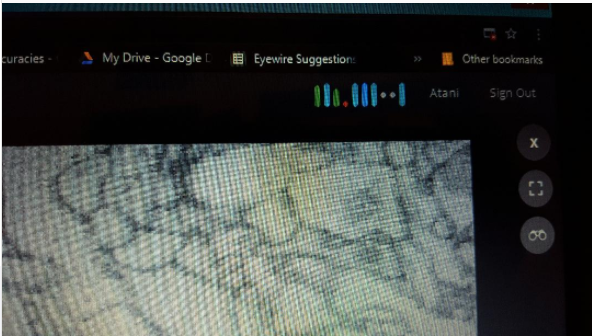

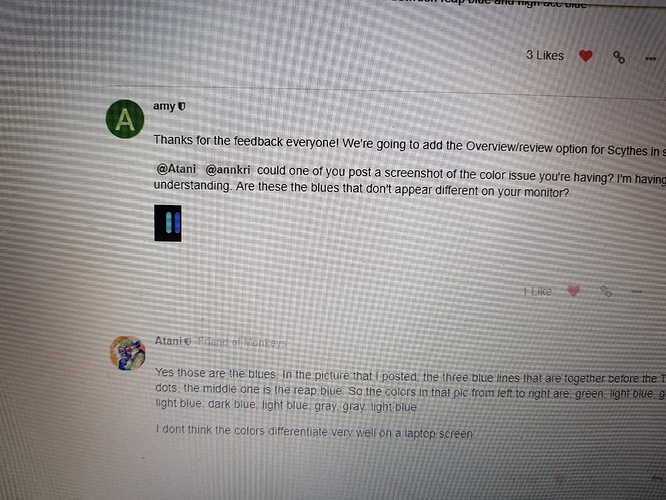

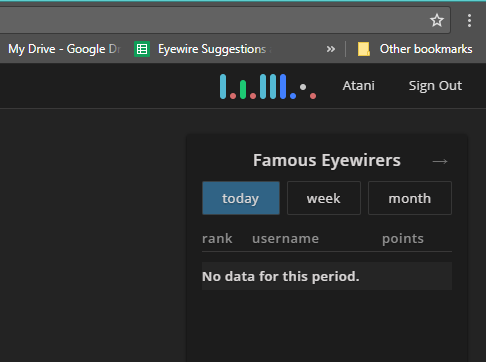
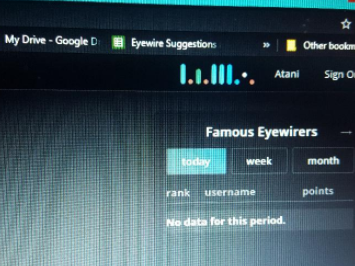
 ) But I have to believe that not everyone who plays has state of the art computers with awesome displays. And I do see a lovey difference between the blues on my cell phone screen, which leads me to believe it is my computer display.
) But I have to believe that not everyone who plays has state of the art computers with awesome displays. And I do see a lovey difference between the blues on my cell phone screen, which leads me to believe it is my computer display.